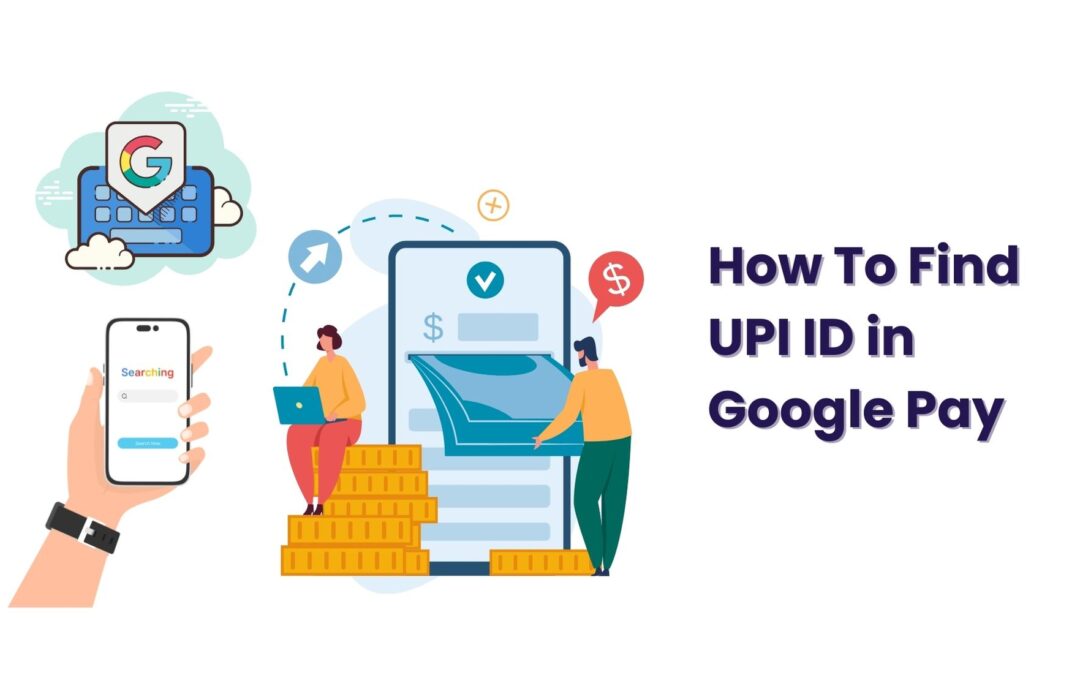One thing is clear from the increasing use of UPI these days – managing your financial transactions is very crucial. This comprehensive guide aims to empower you with the knowledge to easily find your UPI ID in Google Pay. From understanding the basics to troubleshooting, we’ve got you covered.
We’ve got your savings covered too, because on the Jar App, you can choose how much you want to save, when you want to save and when you want to withdraw your savings. All this, in 24k digital gold. Sounds like an amazing opportunity? Download the Jar App and start saving!
How to Find UPI ID in Google Pay
Setting the Stage: Understanding UPI ID
Before diving into the specifics, let’s demystify UPI ID. It’s a unique identifier linked to your bank account, ensuring secure and direct transactions. Understanding its importance lays the groundwork for effortless navigation.
Accessing Your Profile in Google Pay
To find your UPI ID, start by accessing your profile within the Google Pay app. This step-by-step process ensures you can confidently locate and utilize your UPI ID whenever needed.
How to Find UPI ID in Google Pay: Step-by-Step Guide
Our detailed guide breaks down the process into easy-to-follow steps. From the app’s interface to profile settings, we ensure that users of all tech proficiency levels can find their UPI ID with ease.
Navigating through the Google Pay app to find your UPI ID is a straightforward process. Follow these detailed steps to ensure a seamless experience:
Open Google Pay App:
Launch the Google Pay app on your smartphone. Ensure that you are logged in to the account linked to the bank for which you want to find the UPI ID.
Access Home Screen:
Once the app is open, you’ll find yourself on the home screen. This is the central hub for your transactions and account settings.
Tap on Your Profile Picture:
Look for your profile picture or initial in the top right corner of the screen. Tap on it to access your account settings.
Go to ‘Settings’:
Within your account settings, locate and tap on the ‘Settings’ option. This is where you’ll find various configurations for your Google Pay account.
Select ‘Bank Account’:
In the settings menu, find and select the ‘Bank Account’ option. This section holds details related to the bank accounts linked to your Google Pay.
Choose the Relevant Bank Account:
If you have multiple bank accounts linked to Google Pay, choose the one for which you want to find the UPI ID. Tap on the respective bank account.
Locate ‘UPI ID’:
Within the details of the selected bank account, you’ll find the ‘UPI ID’ section. The UPI ID is a unique alphanumeric code associated with this bank account for seamless transactions.
Note Down or Copy UPI ID:
Once you’ve located the UPI ID, you can either note it down or use the ‘Copy’ option (usually available next to the UPI ID). This ensures accuracy when sharing or using the UPI ID for transactions.
Verify and Save:
Double-check the UPI ID to ensure accuracy. Saving it in a secure place, like your phone’s notes or a password manager, can be helpful for quick access in the future.
Close Settings:
After obtaining your UPI ID, exit the ‘Settings’ menu. You can now use this UPI ID for receiving payments, making transactions, or sharing it when required.
By following these step-by-step instructions, you can effortlessly find your UPI ID in Google Pay, enhancing your digital payment experience. If you encounter any difficulties, refer to the troubleshooting section or reach out to Google Pay’s customer support for assistance.
Remember, mastering the basics of finding your UPI ID sets the foundation for smooth and secure digital transactions.
Exploring Additional Options
Beyond the conventional methods, we explore alternative pathways to find your UPI ID. Whether through shortcuts or advanced settings, discover the most convenient route for you.
Why Your UPI ID Matters
Understanding the significance of your UPI ID is crucial. We delve into how it streamlines transactions and the security features that make it an indispensable component of your digital wallet.
Troubleshooting: What to Do if You Can’t Find Your UPI ID
Encounter difficulties in finding your UPI ID? Our troubleshooting section addresses common issues, providing effective solutions to ensure a hassle-free experience.
Expert Tips for UPI ID Security
Safety is paramount. Learn from experts about best practices to keep your UPI ID secure. Gain insights into the latest security measures and stay one step ahead of potential threats.
FAQs about Finding UPI ID in Google Pay
Can I have multiple UPI IDs in Google Pay?
Certainly! Google Pay allows you to link multiple bank accounts, each with its unique UPI ID. Simply follow the instructions to add and manage them effortlessly.
Is my UPI ID the same as my phone number?
No, your UPI ID is a distinct identifier linked to your bank account. It ensures secure and direct transactions without revealing personal details like your phone number.
Can I change my UPI ID?
Yes, you can change your UPI ID within the Google Pay app. Head to the settings, select the UPI ID section, and follow the prompts to make the necessary changes.
How long does it take to generate a UPI ID after linking a bank account?
Typically, the process is instantaneous. Once you link your bank account to Google Pay, the app generates a UPI ID promptly, allowing you to make transactions without delay.
What if I forget my UPI ID?
Fear not! Google Pay provides options to recover forgotten UPI IDs. Head to the support section or contact customer service for assistance.
Can I share my UPI ID with anyone?
While sharing your UPI ID is safe for transactions, exercise caution. Avoid sharing it with unknown or untrusted entities to prevent unauthorized access to your account.
Conclusion
Mastering the art of finding your UPI ID in Google Pay enhances your digital payment experience. Armed with the knowledge gained from this guide, you’re ready to navigate the world of seamless transactions securely.